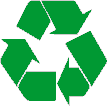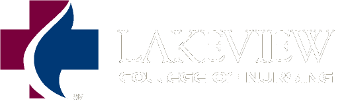Do you really need a hard copy?
Do you really need a hard copy?- Would you print this if it cost 10 cents a page?
- Can you e-mail or save documents to a flashdrive or Google Drive to view later?
- Please print only what you need.
When you do need to print, use these tips
Helpful page that makes any website "print friendly" go here: http://www.printfriendly.com/
Web Printing from a Web Browser
Print Preview. Go to File > Print Preview to see how many pages will be laid out. Often, the last page doesn't contain real content; it's just footer, links or even ads. Print only the pages that contain the content you need. Or go back to the original page and highlight or select the portion you need then go to File > Print and choose "selection". This will print only what you have highlighted.
Decrease Font Size. Go to View > Text Size, and try "smaller" or "smallest." Web designers sometimes make font bigger so that it will be easy to read on the screen, but smaller print is just as legible when printed. This can make quite a difference if there are several pages with a lot of text you want to print.
Printing from Microsoft Word
Eliminate "Orphan" Pages. In the course of editing your work, sometimes blank pages, or pages with just a couple lines get inserted in the middle or at the end of your document. Do a print preview to identify formatting problems, and correct them before you print.
Power Point Printing
Print Handouts instead of Slides. Go to File > Print. In the "Print what" portion of the dialog box OR in "Settings" the default is slides. Choose multiple slides on a page instead you can print up to nine slides per page. Since power points often have a large font and lots of white space, printing six per page is usually quite legible. Printing three per page will give you lines next to the slides to write notes.
Acrobat Printing
Use Acrobat's Print Icon. When you access a .pdf file from within a web browser, it opens up an Acrobat Reader window. A new printer icon appears within that window, and you must use that to print the pdf file.
Using File > Print or the print icon on the standard toolbar will usually just cause a blank page to be printed.
Be Patient. Acrobat jobs take longer to print out. Getting impatient and clicking the print button a second time wastes paper.